History
OK JSON automatically saves your viewing history to local database.
Concerning with database performance, JSON string with over 60000 nodes will not be saved.
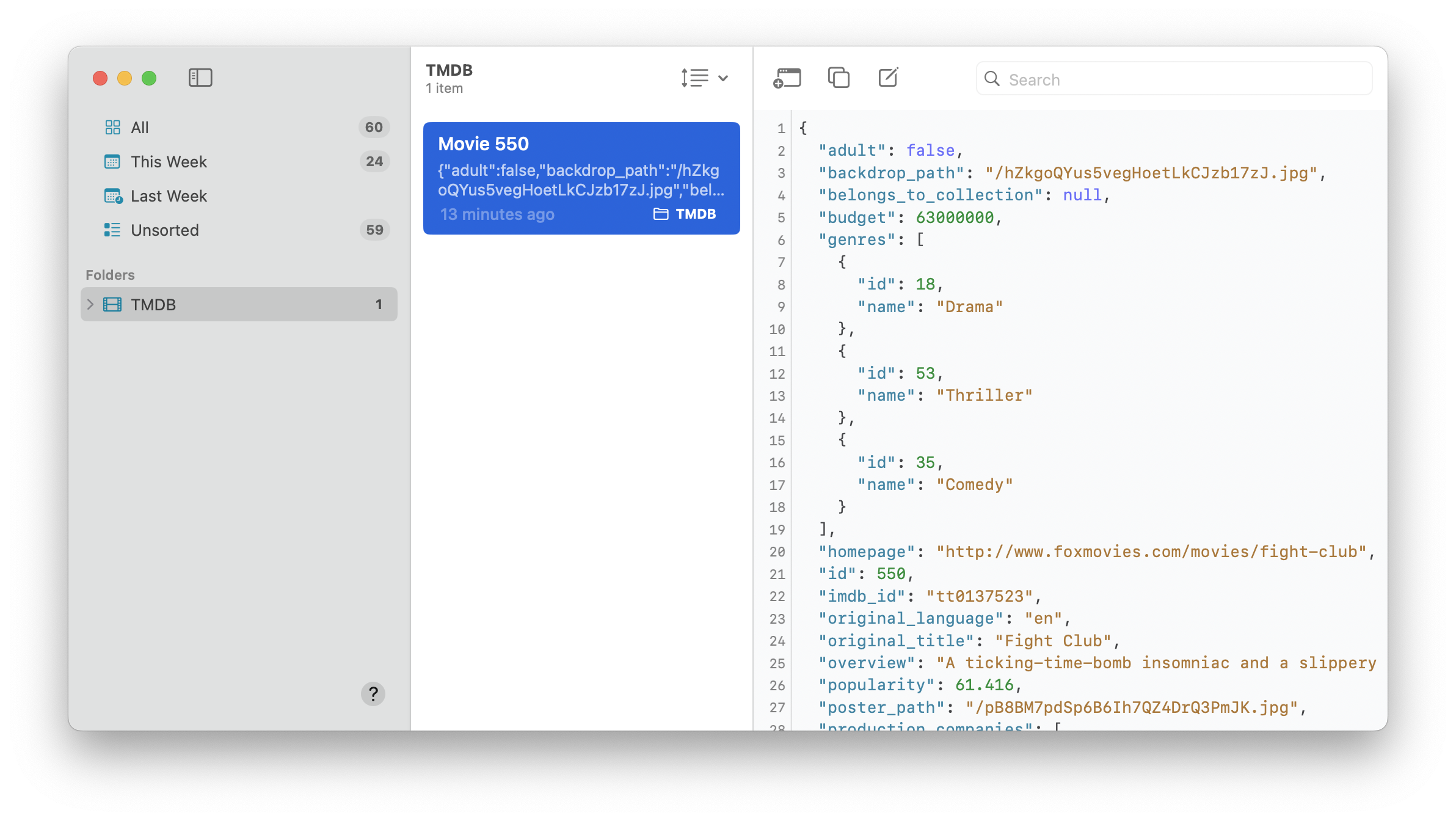
Unsorted
The Unsorted list contains history items that are not in any folders.
By default, the history limit in Unsorted is 200. Old history will be deleted automatically.
If you want to change this limit, open the Terminal.app and run the command:
defaults write "net.shinystone.OKJSON" historyLimit -float 1000This command will change the limit to 1000. The valid limit ranges from 50 to 2000.
This Week & Last Week
OK JSON uses macOS’s Calendar API to determine the start and the end of this week and last week.
If you think the result is not what you expect, please check out the settings in System Settings → General → Language & Region. Specifically, check out Region, Calendar, and First day of week.
This Week can be either “items last opened in This Week” or “items added in This Week”, depending on the sort option of the history list. The same goes for Last Week.
Folders
You can create folders to categorize history items. Every item can be moved to one folder. OK JSON will not automatically delete items in folders..
Create Folders
- Press ⌘ + N.
- Select “History” → “New Folder” in main menu.
- Click the plus button on the folder section.
- Right-click some folder and select “New Folder” from the menu to create a child folder of the selected folder.
- Add “New Folder” toolbar item to the toolbar and click to create folder.
Move Items to Folders
Step 1
Select the items in the history list (the middle pane of the History window).
Step 2
Drag-and-drop the items to the folder in the sidebar.
Remove Items from Folders
Drag-and-drop items to Unsorted.
Arrange Folders
You can create nested folders by drag-and-drop folders.